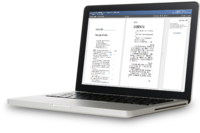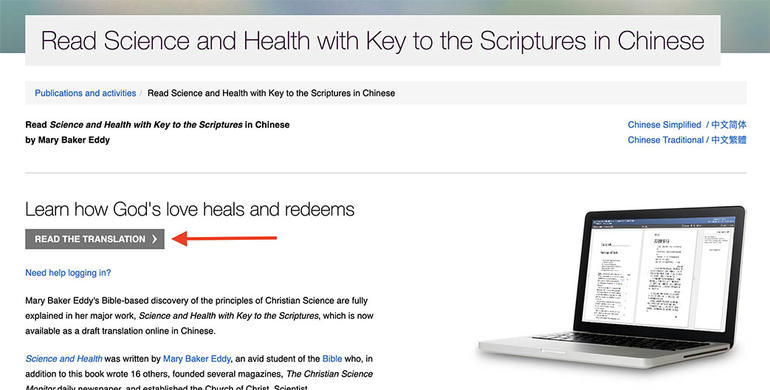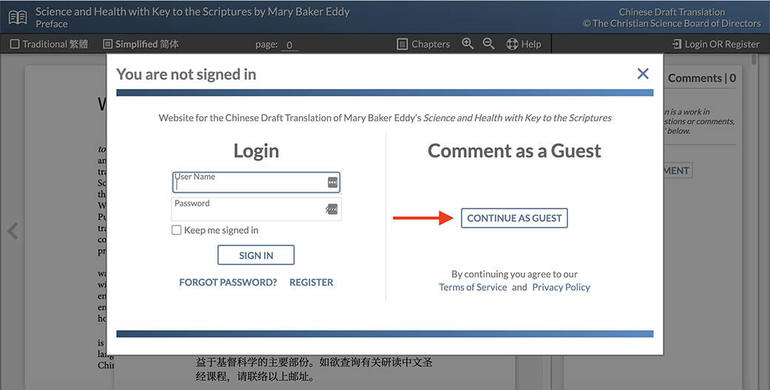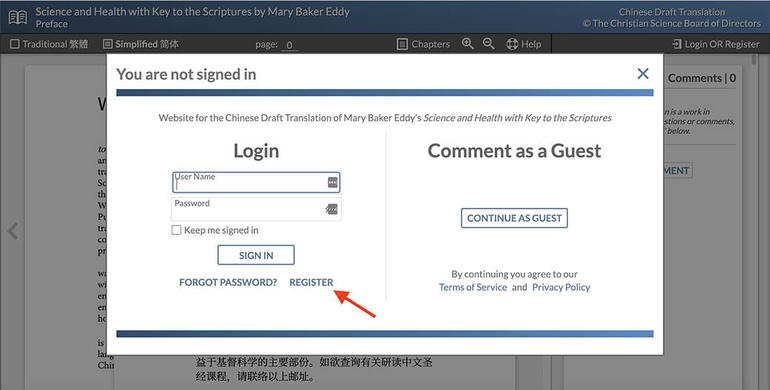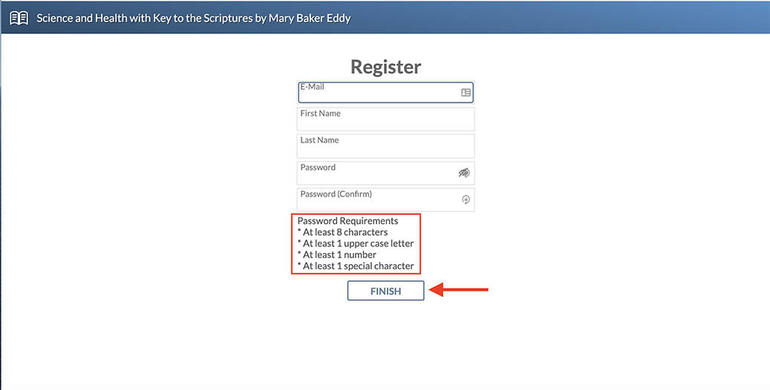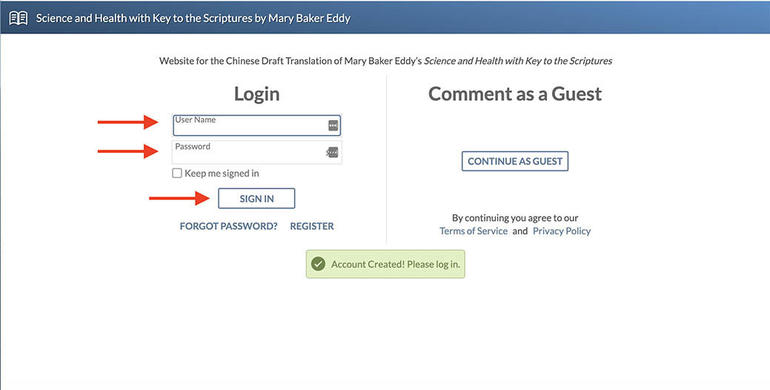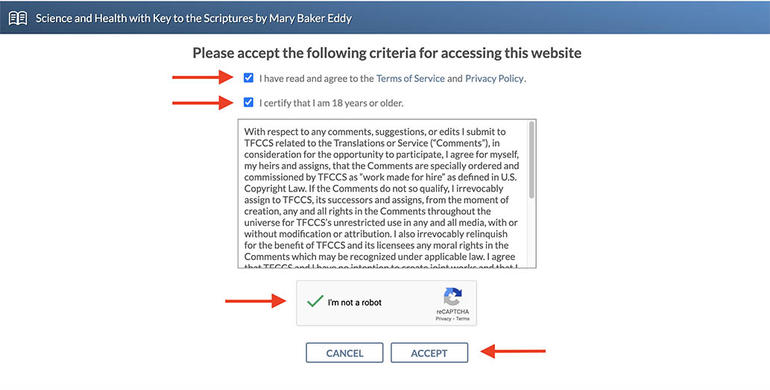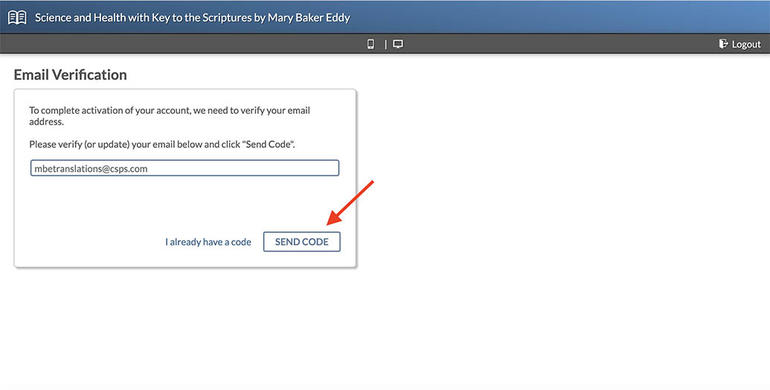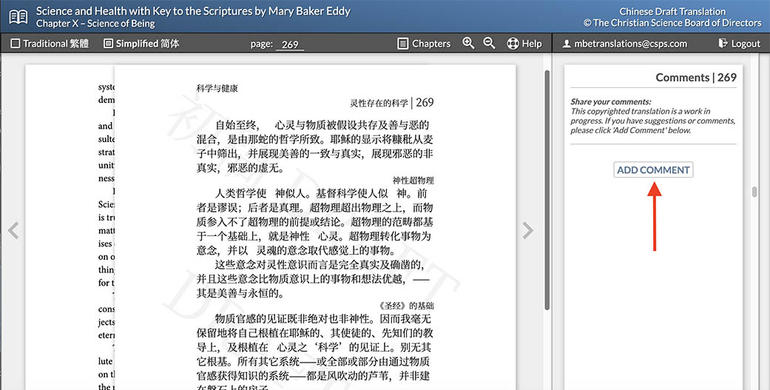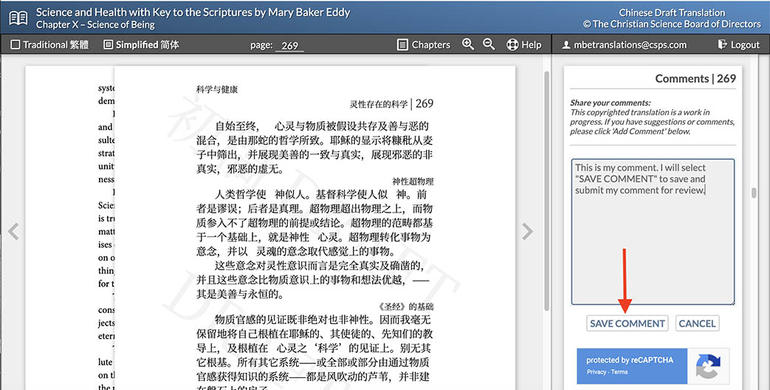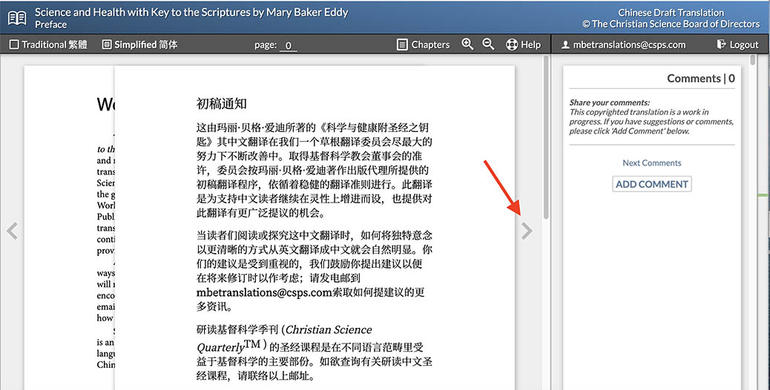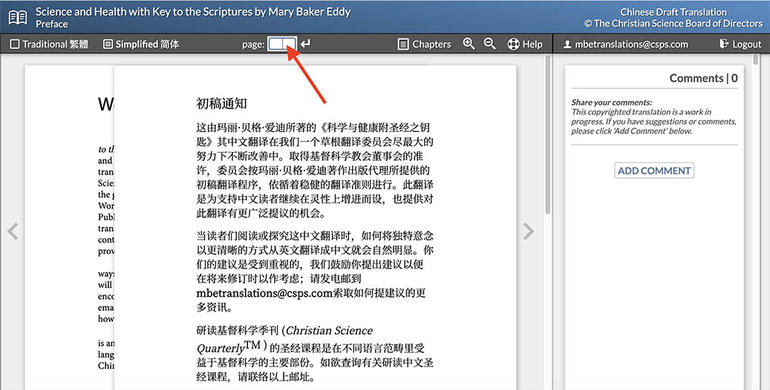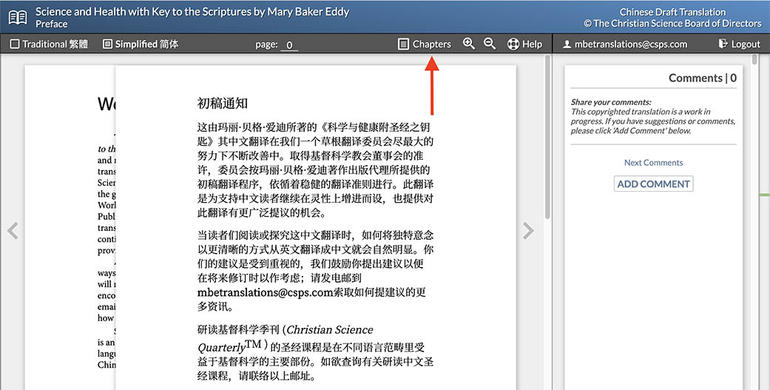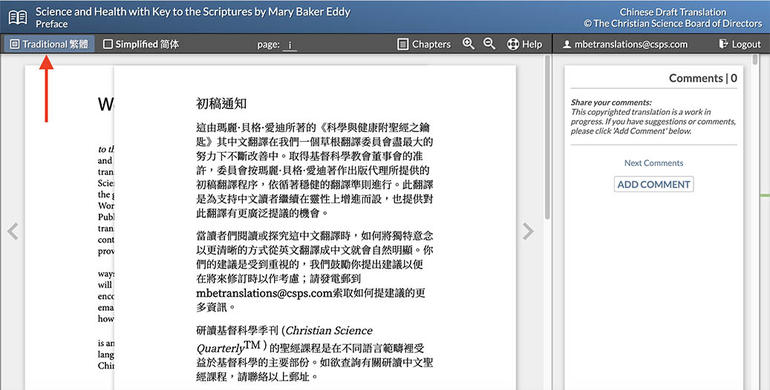Accessing the draft Chinese Science and Health website
To access the draft Chinese Science and Health website, type chinesesh.christianscience.com into your web browser.
From that landing page, select “read the translation.” This will take you to the login page for the digital space where the draft Chinese Science and Health translation is found.
On the login page, choose whether you would like to start a guest session or register for an account. Both options are complimentary; there is no cost to access the site.
4A. If you want to comment anonymously as a guest (any comments you make will not be visible should you return to the site in the future), select the ‘Comment as a Guest’ button on the right-hand side of the login panel.
4B. If you want to register for an account (any comments you make will be saved to your account and visible to you anytime you log into your account), select the ‘Register’ link on the left-hand side of the page.
5. On the next screen, enter your name, email address, and a password you would like to use for this site. Check the security box at the bottom of the screen, and then select ‘Finish.’
6. You will be brought back to the login page. Enter the email address and password you entered on the ‘Register’ page. Then, select ‘Sign In.’
7. The first time you log in to your account, you will be asked to accept the Terms of Service and Privacy Policy, and verify that you are over 18 years of age. This will only need to be done once. Select ‘Accept’ to enter the Draft Chinese Science and Health site.
8. You will be asked to verify your email address. Select ‘Send Code’ and a verification code will be sent to the email address associated with your new account. Enter that code into the box and select ‘Submit.’ You will be taken to the site, and you will not need to verify your email address again.
Using the draft Chinese Science and Health website
1. To add a comment for review, navigate to the page you are interested in commenting on. Next, select the ‘Add Comment’ button on the right-hand side of the screen. Type your comment in the box and select ‘Save Comment.’ If you do not click ‘Save Comment,’ your comment will not be submitted and will not be visible to you after you navigate away from your current page. If you are logged in as a guest, your comment will be submitted anonymously for review. If you are logged in through a registered account, your comments will be associated with your email address. Comments will not be visible to other users, but will be logged for our records.
2. To navigate between pages, click on the grey arrow on the left and right-hand sides of the book pages. To navigate to a specific page, you can enter that page number after the word ‘Page’ above the book text in the middle of the screen. Finally, to navigate to a chapter, select ‘Chapters’ towards the top of the page, and select the link to the chapter you are interested in. You can also navigate to specific chapters using the Table of Contents at the beginning of the book.
3. To read the Simplified or the Traditional text, select the desired option on the upper left-hand portion of the screen. The English text will stay alongside the translation regardless of your selection.